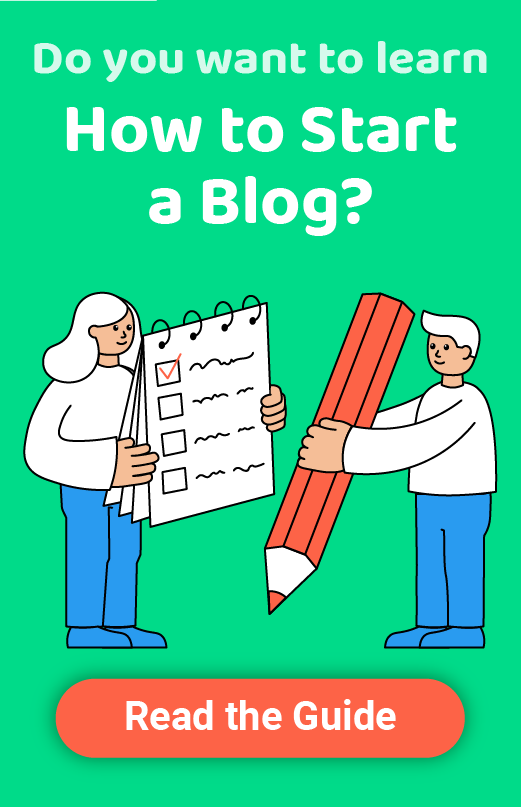Jimdo Website Builder Review 2024
Company Overview, Pricing, and Features
 Jimdo
Jimdo
If you have been looking for a free website builder to start your first site, Jimdo probably wasn’t one of the first options that appeared on your search engine result pages. This German website builder may not be as famous as some of its competitors, but there’s a reason why millions of users have chosen it for their sites, blogs, and eCommerce stores.
Who should use Jimdo (best for):
Jimdo is designed for beginners and people who have no computer experience at all. Since it comes with two different page builders, it caters to the needs of those who want to build a website by dragging and dropping elements into a page, as well as those who wish to have guidance from artificial intelligence.
Jimdo has proven to be very simple and beginner-friendly, and it offers pretty much everything a basic website builder should have. Whether it’s a business site, blog, portfolio, or eStore, it can be created with Jimdo’s website builders.
For any in-depth web project, you will want a better website builder that provides extra features.
Jimdo key features
AI-powered website builder – for those who don’t want to create their website manually, Jimdo’s Dolphin builder will create a website according to user responses. You can just select color palettes and add your own content.
Simple builder – for those who are more creative, there’s a separate website builder that gives you much more freedom.
Logo – if you need a logo, there’s no need for 3rd party services since Jimdo provides a logo maker of its own.
Simple eCommerce – if you have only a few items you want to sell online, Jimdo will cater to all of your online store needs.
Review summary
Although Jimdo isn’t as popular as WordPress, Wix, or Squarespace, it does merit being considered as a free website builder. One of the most exciting things about this website builder is that it comes with two completely different editors – one aimed at complete beginners that need guidance, and a drag & drop style one that lets you be creative.
However, before committing, understand that Jimdo can’t compare to the aforementioned competitors. If you’re just starting out and testing the web, Jimdo is perfect. But as soon as you decide to build anything more serious, you will want to look at other options.
To see how Jimdo can help you to create your first free website, I will register a new account and go through the process of creating a site. I will test both of their editors to see what Jimdo can do.
Detailed Jimdo review
- Ease of use
- Templates
- Design flexibility
- Domain options
- Mobile site optimization
- SEO (Search Engine Optimization)
- Blogging functions
- eCommerce integration
Ease of use
If you want to build a simple website, Jimdo can be the free website builder you’ve been looking for. Its Dolphin builder is an AI-driven editor that does most of the work for you. All you have to do is answer a few simple questions about yourself, your business, and the colors you like. When you hit the button, the Dolphin starts working and gives you a website tailored to your needs.
Editing this website created by AI is as simple as it gets. You will only need a few minutes to learn how to get around and start customizing the basics. While some website builders would require you to learn how to move around and understand web technologies, Jimdo’s Dolphin builder can help you launch a website in literally just a few minutes.
On the other hand, there’s the Creator. Although this is a full-blown drag & drop editor, it’s quite intuitive and easy to use. Unlike the Dolphin, this builder will let you modify and style each and every element on your site, and I loved how simple it was to use.
Unfortunately, learning the difference between the two isn’t as simple as one might hope. Selecting a builder was as uncomplicated as choosing one of the two buttons on the screen when I created my first account. However, it turns out that switching between the builders is impossible, and you can only do so if you decide to start a new site. Also, be prepared for a few glitches before you can launch your site with the editor that you choose.
Templates
For those that decide to create a site with the Dolphin builder, there are no templates to choose from. Artificial intelligence will do the job for you. Your only task is to select color palettes that will change how a template looks on the screen.
However, those who select the Creator will be able to choose from about sixteen templates, all named after big cities. Those templates will define the design of your new website. However, since you can switch them up later, it’s not a big decision you have to agonize over before clicking the next button. Each template can also be customized.
Let’s see what the design options in each editor are.
Design flexibility
As stated above, Jimdo comes with two entirely different website builders. The first one is the Dolphin, an AI-powered editor that will create a website according to your answers to a few questions. The other is called the Creator and is a complete page builder that will let you manage elements on a page, and allow you to be more creative.
The Dolphin
Unlike the Creator, the Dolphin is based on blocks. Each block is actually a set of elements that work together in order to provide a function. For example, there are blocks dedicated to text, news, music, lists, slideshows, and similar. What sets this apart from the drag and drop functionality of the Creator is the fact that you can’t modify each element in a block. Still, each block comes with several templates that you can choose from.
Once a block is on a page, you can click on it to show options. Since this is an editor aimed at beginners, there are relatively few options. Those options usually allow you to change the content itself and set the alignment or font features.
Although the Dolphin builder comes with many restrictions, I found this one to be good for people who are in a rush or have no experience. Instead of messing around with options you do not understand or do not care about, you can focus on the most prominent features and get your site up and running in minutes. If you feel the Dolphin should do more, then all you need to do is switch to the Creator.
The Creator
With the Creator, everything is based on elements. You can easily add new components by simply pointing your cursor between existing elements. Once you decide to place the item in a selected position, Jimdo will show you what is available. There are dozens of elements like headings, text, photos, galleries, Google Maps, social media, etc. Each element has its own set of options.
Once added, you can modify the element and move it up and down the page. It is easy to delete a component, so feel free to play around. All of the options are relatively intuitive, and it will only take a few minutes to learn which of the elements you can use.
While there are multiple options available, don’t expect much. For example, you won’t be able to set the size of the images in pixels or percentages, but only choose from a few predefined options. When it comes to text, there are more font options than I expected. Although you won’t be able to specify the exact font size you want, you will probably be ok with the preset option that’s closest to what you wanted.
Moving elements on the page felt quite nice. To be honest, I expected the editor to be clunky, but I didn’t have any significant issues when handling the elements.
The navigation settings are easily reached. When you click on the navigation, a little popup window opens which allows you to add new pages to the menu or rearrange the existing setup.
Domain options
Jimdo is a free website builder, so you have probably guessed that there’s a free domain included as well. When creating a new website, Jimdo will let you name it and choose a free subdomain.
Be careful about choosing a subdomain because Jimdo does not allow you to edit the site’s address after it has been set.
However, if you decide to upgrade your site, you can always purchase a new domain or connect one you already own.
Mobile site optimization
At any point, you can switch from the design mode to the preview one. This will let you see how your site looks on desktop as well as mobile devices.
Although Jimdo does not allow you to make any modifications to your mobile version of the site, all of the templates are automatically adapted to different screen sizes. That means that by default, your site will be ready for any smartphone, tablet, or any other desktop, laptop, or mobile device.
SEO (Search Engine Optimization)
If you know anything about search engine optimization, you’ll understand the importance of ranking your new site on Google and other search engines. However, in order to position your pages close to the top of the search engine result, you will have to invest time into optimizing each and every page on your site.
Unfortunately, if you decide to do this with Jimdo, you’ll be colossally disappointed. Don’t get me wrong – there are SEO settings available right there on the main menu. But the available options are as basic as it gets.
All you can do with a free version is to change the page title and description. When you add a blog to your site, you will also get a chance to modify the URL of each post, but that’s pretty much it. If you decide to go into more details, you will have to switch to a paid plan.
Blogging functions
Just like you would add any other page, you can add a blog and start writing. Creating a blog with Jimdo is straightforward, but you won’t have many options to play with. It’s possible to make a new post, modify the title, summary, and add featured images. Scheduling a post is easy, and there are a few more options you can play with before editing the actual blog page.
When it comes to designing the blog, you get to use the regular builder. Simply choose the section you want, add text, heading, and images until you have an article fit to your liking.
Blogging wouldn’t be the same without comments, and Jimdo allows you to quickly turn on the commenting system so that people can add their opinion about what you write. You can also quickly add social media buttons and allow users to share your articles.
eCommerce integration
If you need a simple eCommerce site, you will love what Jimdo has to offer. All of the basic functionalities are here – showcase your products, manage inventories, and allow people to make a purchase.
Jimdo does not have its own payment processor, but you can always use PayPal or Stripe. Although you will have to pay their fees, you will love the fact that there are no extra Jimdo fees charged.
Jimdo pricing and plans
Jimdo is most well known as a free website builder, so there’s no doubt what is their most popular pricing option. However, as soon as you decide to develop your website into something more serious, you will have to take a look at their pricing plans that will allow you to enhance your website.
Play
- Free of charge.
You receive all of the basic features, including a free .jimdosite.com subdomain.
Start
- $9/month.
There are no ads shown on your website, and you receive a free domain.
Grow
- $15/month.
Connect your own domain, receive visitors statistics and standard support.
Unlimited
- $39/month.
Receive unlimited storage, professional design analysis, and priority 1-hour support.
Basic Store
- $15/month.
Receive all basic shop features, and export orders.
Business
- $19/month.
Export orders, extra product layouts, and product variants.
VIP
- $39/month.
Receive unlimited storage, business listings, and professional design analysis.
Customer support
Unlike most other competitors, Jimdo comes with a very basic knowledge base. Although you can access support at any time via a simple widget that pops up at the bottom of your screen, you will probably still have a hard time finding what you need.
For example, my queries about a mobile site found zero results from the widget, and I only managed to find a few related articles when I opened the available documentation. Still, the knowledge base is just enough for you to grasp the basics.
Since Jimdo comes with two completely different editors, there are two different knowledge bases as well.
When it comes to contacting support, Jimdo is very clear about what they offer. Free users don’t have any means of accessing support, so don’t expect help from a support agent.
Jimdo pros and cons
PROS
AI builder – although very basic, this editor will allow you to build a website in just a few minutes, even if this is your first time working on a computer.
Unlimited sites – you can create as many free sites as you want.
CONS
Domain options – you can’t swap out the free subdomain for an existing site.
Templates – the themes are quite basic and look outdated.
Support – it is not possible to contact support on a free plan.
Examples of sites built with Jimdo
If you are considering Jimdo for your new website build, it’s reasonable to want to take a look at some completed sites that have used their services. Below are some great examples of what a functional Jimdo site can look like.
Bijond — Created with Jimdo
Anna Ehrenreich — Created with Jimdo
Amanda Brennan — Created with Jimdo
FAQs
Jimdo really is free, and anyone can start a site within minutes. The free website, of course, comes with limitations and with Jimdo advertising at the bottom of your site. This means that you can use their free subdomain and have a real site without spending a dime. If you decide to step up your game and improve the site, you should know that you will probably have to upgrade to a paid plan.
Yes, all Jimdo plans come with a blog section. Starting a blog is as easy as adding a new page, and you can actually design a blog to your liking. Still, understand that the blogging feature is very limiting, and it will be useful only for people who want to publish simple articles.
If you decide to purchase the Business plan (or better), you can easily start selling with Jimdo. Along with special templates that will help you to design your online store, you will have access to all of the necessary features for running a successful store. However, keep in mind that eCommerce wasn’t the main priority for Jimdo.
So, although having a store is possible, Jimdo eCommerce options will be suitable only for those with a few products to sell. For anything more serious, you will want a more robust platform like WordPress, or even Shopify.
Although Jimdo does come with a drag and drop editor, don’t expect miracles. There are two different builders you can use, but neither will let you actually drag and drop elements as Wix would. Still, the Creator builder will allow you to arrange multiple elements on a page within their own structure, which always feels nice.
If you’re a complete beginner who does not have any experience with building websites, I suggest starting out with Jimdo Dolphin. This AI-powered editor will build a website based on your answers, but will still let you choose a few options.
On the other hand, if you want to learn or have some experience with building a website, the Creator will allow you more freedom when designing. This free website builder will allow you to place elements on specific places on your page and let you create a custom site.
Conclusion
Jimdo is a beginner-friendly website builder that will work well for you if you don’t have high expectations. It can be an adequate website builder for smaller projects, but it barely compares to competitors like WordPress, Wix, or Squarespace.