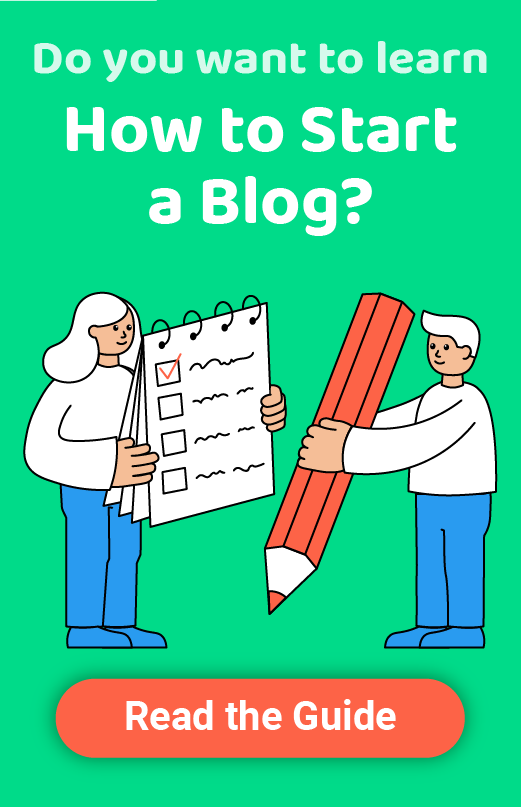Webflow Website Builder Review 2024
Company Overview, Pricing, and Features
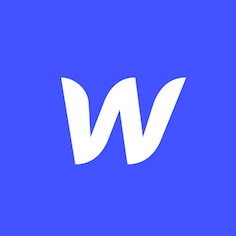 Webflow
Webflow
With so many similar free website builders currently available, it’s hard to find one that really stands out. Signing up for a free account at Webflow will challenge this conclusion. This website builder is completely different, and it is trying to fill the gap between a user-friendly editor and a professional tool designed for web designers.
Webflow has been built for people who would like to code their website without actually having to understand code. How is this possible? Let me show you.
Who should use Webflow (best for):
Webflow is quite specific. It definitely isn’t tailored to beginners, but it’s still not quite powerful enough to become attractive to professionals. Because of this, Webflow should be used by people who have tried simple website builders like Wix and Squarespace, but want more freedom when it comes to designing specific elements on a website. This is where Webflow jumps in. It provides more design flexibility, yet still does not require you to learn and apply code.
Webflow key features
The Designer – design a custom website in clean HTML5, CSS, and JavaScript without writing a single line of code.
CMS – a custom CMS designed for dynamic content. When you’re done designing, let clients quickly change content by simply double-clicking elements they need to change.
eCommerce – transform your simple websites into serious online stores.
Review summary
For this review’s purposes, I am going to create a free Webflow account and try to make a simple site. This will allow me to have the full experience of Webflow’s editor and understand what it does. I will use this experience to write about the editor’s strengths and weaknesses and compare them to other free website builders such as Squarespace, Wix, WordPress, etc.
Detailed Webflow review
- Ease of use
- Templates
- Design flexibility
- Domain options
- Mobile site optimization
- SEO (Search Engine Optimization)
- Blogging functions
- eCommerce integration
Ease of use
Before you consider signing up, you should know that Webflow is definitely not easy to use. Unlike many other free website builders, which tend to be simple, Webflow could even scare off people with some web-building experience.
Instead of a simple drag-and-drop interface that lets you play around, Webflow’s editor provides numerous options that take time to get understood. Don’t get me wrong – having so many options is useful if you are about to create a unique website. However, this means hundreds of icons and menus are presented to you. And if you’re a beginner, building a website with Webflow might feel like entering a military helicopter that you need a pilot to successfully engage in battle.
Still, I must admit that the onboarding process is quite enjoyable, and there are more than enough tutorials and examples available to learn from. But, in order to fully understand Webflow, you should know something about web design and how the web works. Or at least be prepared to start learning quickly as you go.
Templates
There are about one hundred templates you can choose from, along with the option to start work with a completely blank page. This selection is not actually bad when compared to some competitors, and the quality of the templates surprised me, in a good way.
All of the templates that I checked looked relatively modern. All of the templates are also responsive, which gives you the ability to showcase your new site from any device available.
The only problem here is that there are only a handful of free templates to use. Other templates are within a broad price range that goes as high as $79. If you’re not skillful enough to design your own site from the ground up, consider a template purchase as an investment. Although it may not seem that important, a premium template will allow you to handle elements that you could not design on your own.
Design flexibility
This is an area where Webflow stands far above the competition when we’re considering free website builders. Although it may feel complicated, to begin with, you will learn how to use the editor within a few days. At that point, you will then realize that there’s not much you can’t do with the Webflow editor.
While other free websites builders like Wix and Squarespace use sections to control the layout of a web page, Webflow introduces boxes. Anyone with some experience in web design will be familiar with the concept. Place a container on a page. Then control it to restrain the elements which can go in it. Want another container? Simply add a new one inside the previous box, and you will have more room to run experiments.
While the concept isn’t a revolutionary one, it works incredibly well. And, you get to use containers to build your site without writing a single HTML or CSS code line. How amazing is that?!
If you don’t mind spending hours and hours learning and setting up your site in minute detail, you will be impressed with Webflow. But, if you’re a beginner who’s just trying to build their first website without any additional interest in web design, this might feel frustrating and overcomplicated. If you feel this way, I suggest you consider Wix instead.
Domain options
While working under the free Webflow plan, you can use a free subdomain that looks like this: yoursitename.webflow.io. This free subdomain can be changed at any time by visiting the settings page.
If and when you decide to use a custom domain name, it’s helpful to know that even the most inexpensive plan, starting at $12/month, gives you the ability to connect your own domain. If you don’t have your own domain yet, you can purchase one through Webflow with a few steps.
Mobile site optimization
Few free website builders allow you to handle mobile sites the way you would prefer. Yes, all of them do create responsive websites, but the ultimate control is left in the hands of the website builders. This is where Webflow truly excels.
While working in their website editor, you can always switch to a different view. Whether it’s desktop or mobile, you can grab the preview page by its edges and move right to the left and left to the right to see how this specific page will behave under different resolutions.
However, your options go far beyond this. Webflow’s editor allows you to modify each page for each resolution. While this is usually handled by writing custom CSS for the site, with Webflow, everything is done through its editor. Let me explain.
You create a beautiful header with large images and a wide title. It looks fantastic on the desktop but scales just okay when you open a mobile preview. So, you decide to use a different image and change the font of the entire section to make it look better for people coming from mobile devices. This would usually require some coding skills. With Webflow, all you have to do is open the mobile preview, replace the image, and change font. Webflow will understand what you want and save everything accordingly.
So, in just a few clicks, you can have a different version of your page for people viewing your site from various devices. Amazing!
SEO (Search Engine Optimization)
Although you have spent days building a site, that doesn’t mean people will be able to find it through Google or any other search engine. You have to optimize it for search engines.
The truth is that all free website builders give you the ability to change page names, a few meta descriptions, and usually describe photos. Some of them even let you control the URLs. But Webflow goes much further. It creates automatic sitemaps that will be used by search engines to understand the structure of your new site. Webflow will also let you handle redirects, which are an essential part of SEO.
Blogging functions
Creating and managing a blog with Webflow is possible, but not something I would recommend. Instead of simply embedding a blogging section into your site, you would first have to create a collection that can hold blog posts. Then you would need to add that collection to a page and modify the details of your blog. While you can create practically anything you want with Webflow, it would definitely take time to design a blog page you might actually like.
When compared to other free website builders that let you add a blogging section with a simple click of a button, adding one with Webflow feels tedious.
If you do manage to create a blog with Webflow, you would want to write your first post. However, be prepared for disappointment, because the entire editor feels outdated. Although all of the crucial parts like title, featured image, main content, and so on are there, I just can’t shake the feeling that I am editing a blog post inside Photoshop from the nineties.
If your main goal is to create a site that will have an occasional blog post every now then, then you might be able to tolerate this process. However, for anyone who wants to put more focus on blogging, I strongly suggest choosing a different website builder such as WordPress.
eCommerce integration
Surprisingly, Webflow does come with an eCommerce option. There’s an entire section dedicated to creating an online store, and the editor is there to guide you.
Although there’s pretty much everything that you need for running a simple eCommerce site (adding products, billing, shipping, discounts, etc.), be prepared to function in an environment that’s not really built for this purpose. Just like with blogging, all of the options and opportunities are there, but since there are so many user-friendly eCommerce options available (such as Shopify), it feels ridiculous to start an online store with a builder like Webflow.
Webflow hosting solutions
Although it is a beginner-friendly website builder, Webflow offers hosting solutions where you can take your experience to the next level. You can add speed to your new website, encrypt your important data, integrate backups, etc. However, you will have to purchase one of their programs to use the hosting services.
Depending on the type of plan you choose, you can welcome millions of users and views, and provide your website with security measures. Once you purchase the plan, you can easily host your website with a few easy tricks. Their hosting services are reliable and trustworthy, and you can turn your website from zero to hero in just a few simple steps.
Webflow pricing and plans
If you decide to step up your game and upgrade your site with extra features and a custom domain, you will need to start paying for Webflow. There are several pricing plans so that you can choose the one best suited for your needs.
Basic
- $12/month.
Connect your domain, 50GB bandwidth, 25,000 monthly visits, and 500 form submissions.
CMS
- $16/month.
200Gb bandwidth, 100 static pages, 100,000 monthly visits, 1000 form submissions, 2000 CMS items.
Business
- $36/month.
400GB bandwidth, global CDN, 100 static pages, 1 million monthly visits, 10000 CMS items.
Standard eCommerce
- $29/month.
2% transaction fee, Stripe and PayPal payments, 3 staff accounts, up to $50k sales a year.
Plus
- $74/month.
0% transaction fee, 10 staff accounts, unbranded email receipts, up to $200k sales a year.
Advanced
- $212/month.
Unlimited sales volume, 15 staff accounts.
Custom
- Custom pricing.
If you need anything more than the plans above, you can always contact support and design a unique pricing plan.
Customer support
While working in the editor, you are only one click away from help with the little question mark displayed in the lower-left corner of the screen. It will lead you to guides, courses, and a community forum where you can learn about the Webflow builder and how to use it.
The entire knowledge base is extensive and nicely organized. If you are ready to learn, the guides and courses are more than enough to help you launch your first website.
Support is also helpful. I sent them a question via email and received an answer the next day. I asked about how to embed an Instagram feed to a Webflow site, and they were kind enough to explain the process and link to a guide that would solve my fictional problem.
Webflow pros and cons
PROS
Design flexibility – gives users much more freedom and flexibility without having to know how to code.
CONS
Learning curve – unlike its competitors, it takes much more time to understand how the editor works.
Pricing – more expensive than the competitors.
Blogging – compared to its competitors, it’s hard to create and manage a blog.
Examples of sites built with Webflow
Led FastStart — Created with Webflow
Stanbic CSA — Created with Webflow
MOON — Created with Webflow
FAQs
Although more complicated than other competitors, it is possible to create and run a successful blog with Webflow. You can design a blog via the same editor, which means you can set it up the way you wish. However, managing a blog with Webflow isn’t as straightforward as with WordPress, Wix, or Squarespace, to name a few.
You can start a website with Webflow for free. If you do not have high expectations from your site, you can have it for free forever. However, this means having a subdomain that will not look professional. As soon as you decide to have a custom domain or extra features on your blog, you will have to start paying anything from $12 to $212 per month, depending on what you need.
If simple website builders like Wix or Squarespace don’t provide everything you need from a site, yet you are not interested in learning how to code, learning Webflow is something worth trying. If you spend a few days on the platform, you will learn how to create websites that are much more complex than those created with Wix or Squarespace, and you can still do this without typing a single line of code.
Since Webflow is more complicated than its competitors, I wouldn’t recommend it for beginners. Before handling a site with Webflow, one should know the basics of web design and understand how websites work. If all you want is a visual editor, and you have no interest in details, Webflow might be unnecessarily complicated for you.
If you are a premium user, you can export your Webflow site at any time. This is used to create backups, but you can also use it to have your site up and running on a 3rd party server, independent of Webflow.
If you don’t want to use Webflow’s hosting services, you can host your new website on your server. Webflow isn’t self-hosting, so it is compatible with different services with no restrictions.
Conclusion
Webflow is an exciting website builder that allows people to craft complex websites without knowing how to code. Its editor is compact and harder to learn than competitors’ editors like WordPress, Wix, Squarespace, Jimdo, etc. However, this also means that you can create better websites tailored to your wishes without touching code.
While Webflow is great for people who want more, it is not recommended for complete beginners. If you have never heard of HTML, CSS, or have no idea of how websites work, it will take a lot of time to understand and completely utilize Webflow. Instead, you can do better with one of the free website builders mentioned above.